This page contains a general introduction to Spotnana events and the event-related concepts used across our APIs.
Events provides the ability to plan and manage the travel associated with in-person gatherings, conferences, and meetings. These meetings generally require attendees to travel from different parts of the world. With integrated support for trips and travel booking services such as air, hotel, rail, and car, this feature can simplify travel planning for company-wide events.
As an event coordinator using Spotnana Events you can:
- Create and manage events
- Edit basic information such as the event name, description, date, location, and point of contact
- Invite or remove travelers
- Control event booking guidelines, such as allowing travelers to book only selected services for the event (for example, allowing travelers to only book flights for the event but blocking them from using hotel, rail, and car services)
- Configure the payment methods that may be used by event attendees when booking
- Add or remove custom field questions (that will be presented to travelers during checkout)
Let’s dig deeper into Spotnana Events with the help of a use case.
Consider the following scenario:
You are an event coordinator in your organization who has to plan a major product launch event in Dubai from August 20-22, 2024. You have to invite 200 employees who are located in different parts of the world and enable them to book air tickets for a round trip between their base location and Dubai.
Here’s how you’d go about planning this event on the Spotnana platform:
- Create a draft event: Create a draft event on the Spotnana platform with basic details such as event name, description, start date, end date, allowed booking type (for this scenario only air booking should be allowed), and custom field questions to ask the traveler during checkout.
- Publish the draft event: Publish the draft event. You can still edit the event after publishing.
- Add travelers to the event: Add all the travelers (i.e., attendees of the event) to the event. You can also remove travelers from the event anytime.
- Update payment details: Set the payment method which you want the travelers to use to book their travel tickets.
- Send invites: Send email invites to the travelers directly from the event.
- RSVP: The RSVP status of the travelers are recorded.
- Book tickets: The invited travelers will start booking the flights (in this case, round trip) for the event.
Note: In this scenario, the travelers are only allowed to book air tickets. The event coordinators can update the booking guidelines at any time to allow attendees to book hotel, rail, and/or car services as well.
- View event details: You can review the event at regular intervals to monitor the progress of each booking made by the travelers.
Your event has now been created and the travelers have been invited to book their air tickets for the event.
Note: Take a look at the Event Workflows to better understand all the features that can be used to configure an event using our APIs.
An event acts as a container of trips belonging to all the travelers. Each trip can contain one or more travel bookings (air, rail, hotel, and/or car) associated with a traveler. Trips are linked to the event using the eventSummary > eventId field in the get trip details API endpoint. Take a look at basic trip concepts to learn more about trips.
Note: Each traveler will have one trip associated with an event. Within this trip, the traveler can book all the booking types that are allowed (i.e., air, rail, hotel, and/or car) for the event.
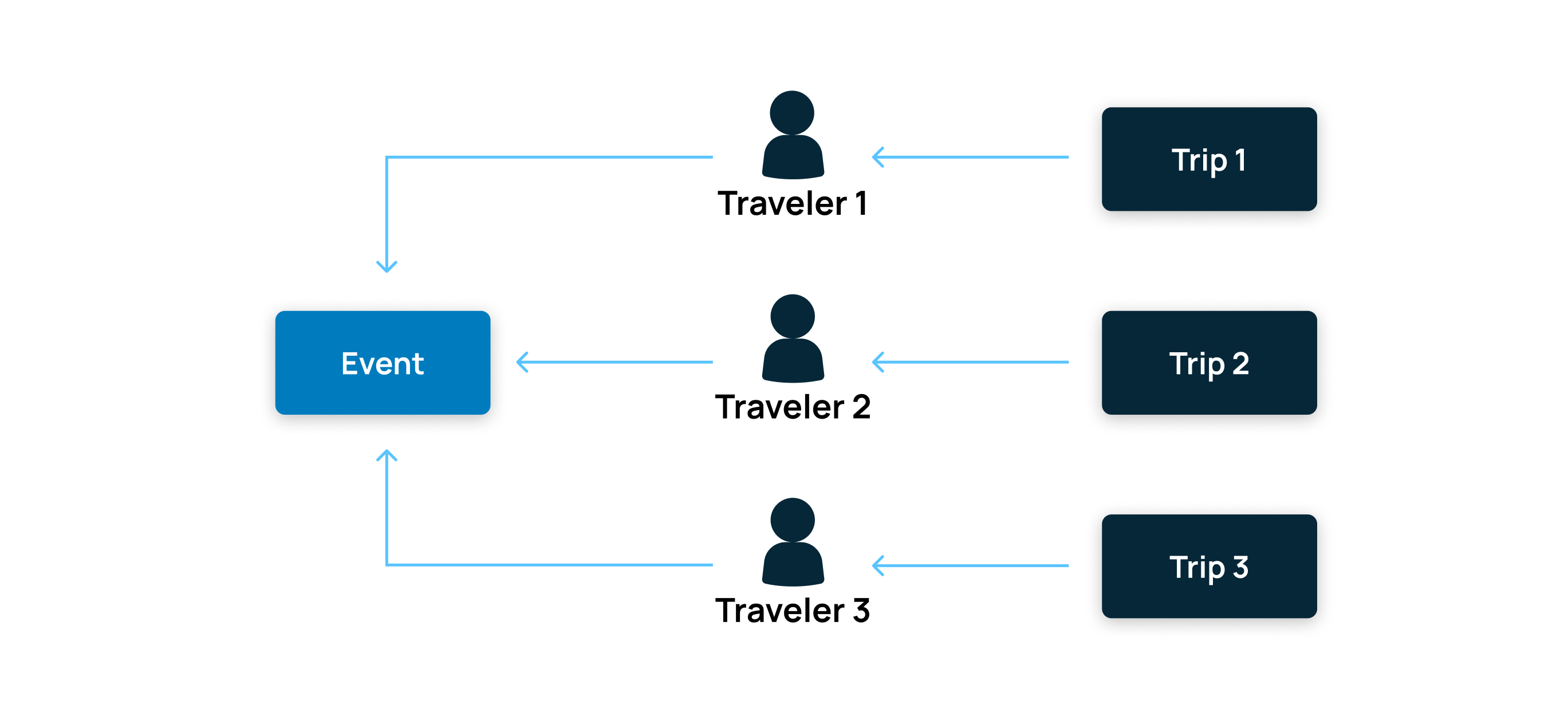
Event coordinators with any of the following roleType settings can create and manage events:
COMPANY_ADMINCOMPANY_TRAVEL_ARRANGERTMC_ADMINTMC_AGENT
Any active users (employees and guests) can be invited to the event using their userId. The list of all users within a company can be viewed using the query user API endpoint.
The event organizers use the term RSVP to request confirmation of attendance from the invitees. The get and set traveler RSVP details workflow can be used to manage the RSVP state and response for each traveler invited to the event.
The eventRsvpState field in the get traveler RSVP API can contain any one of the following values:
ADDED: The traveler has been added to the event but the invite hasn’t been sent to them yet.INVITED: The email invite has been sent to the traveler.REMOVED: The traveler has been removed from the event.
Note: The traveler will not have an option to accept or decline an invite. Once the invite has been sent, it is assumed that the traveler will be attending the event. However, the event coordinator can remove a traveler anytime if their travel plans change later.
The eventRsvpResponse field in the get traveler RSVP API contains a boolean value indicating whether the traveler is allowed to book specific travel services (i.e., air, rail, hotel, and/or car). By default, the value for eventRsvpResponse is determined by the allowedBookingTypes field from the create event API. However, it can be changed at any time for a selected traveler using the set traveler RSVP API.
A draft event can be deleted using the delete a draft event API. A deleted event cannot be accessed or viewed again.
An already published event can be canceled using the cancel published event API. Since the event was published, you can view the canceled event using the get event API. However, a canceled event cannot be re-published again.
A traveler (or an attendee) represents a user who is invited to attend the event. It could mean employees of a company and guests who have created a profile on the Spotnana platform (i.e., anyone who has an active userId on our platform).
Note: In the query user API response, the
elements>personadescribes the different personas of a user and theisActivefield indicates if the user is currently active. As an event coordinator, you can add active users with any persona associated with theiruserId.
A non-traveler is a user who is not invited to attend the event. This also includes the travelers who were previously added and invited to the event but were later removed by the event coordinator.